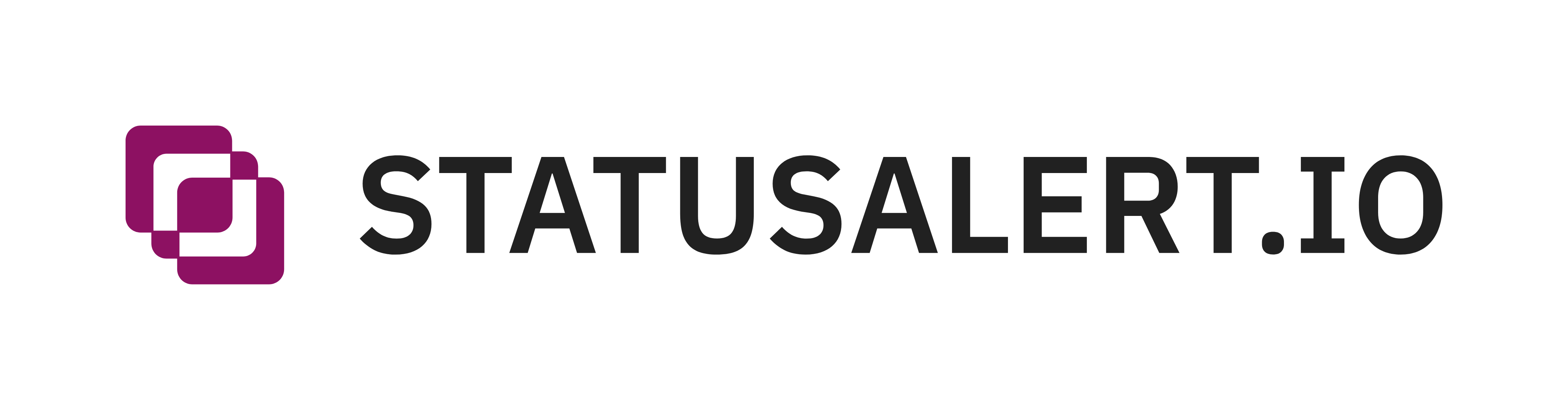Add AI Voice Agent to FreeSWITCH in 30 Minutes
Overview
Today I’ll explain how to connect your PBX to a real AI agent from ElevenLabs or any other AI agents that can communicate via WebSockets. We’ll focus on ElevenLabs, and our WebSocket server is designed to use ElevenLabs, but it can be easily adjusted for any other AI provider.
Architecture: End users registered to FreeSWITCH make outbound calls. FreeSWITCH connects to a local WebSocket server, which then connects to the ElevenLabs AI agent.
At the end of this setup, any user registered in FreeSWITCH will be able to dial 9999 and the call will be connected to an ElevenLabs AI agent.
We’ll use mod_audio_stream as the FreeSWITCH module that communicates with ElevenLabs. Note that the version I’m using (1.0.3) is not open source and is limited to 10 licenses.
If you have another PBX like Asterisk, you can configure a SIP trunk between Asterisk and this setup, then route the necessary calls to FreeSWITCH and from there to ElevenLabs.
If needed, you can also get a real phone number, set up routing, and connect it to your FreeSWITCH instance, which then routes to ElevenLabs.
All of this is beyond this short manual. Here I’ll just explain how to route a call from FreeSWITCH to an ElevenLabs AI agent using WebSockets.
Requirements
You’ll need an account in ElevenLabs, where you’ll create or use an existing agent. For my test, I used the default public agent. Your agent should be configured for PCM 16000 Hz. You’ll need to grab your Agent ID - we’ll need it later.
Installing FreeSWITCH with mod_audio_stream
I prefer a dockerized environment, and in my lab I used Docker - we’ll use it extensively here.
To install FreeSWITCH, we’ll use my project:
https://github.com/os11k/freeswitch-docker-compose
On your server, run the following (this will put all code in /usr/src):
apt-get update && apt-get upgrade -y && apt-get install docker-compose -y
cd /usr/src
git clone https://github.com/os11k/freeswitch-docker-compose.git
We’ll need to update Dockerfile to install mod_audio_stream. Add wget to the package list and append the installation commands:
-DEBIAN_FRONTEND=noninteractive apt-get -y install git build-essential pkg-config uuid-dev zlib1g-dev libjpeg-dev libsqlite3-dev libcurl4-openssl-dev libpcre3-dev libspeexdsp-dev libldns-dev libedit-dev libtiff5-dev yasm libopus-dev libsndfile1-dev unzip libavformat-dev libswscale-dev libswresample-dev liblua5.2-dev liblua5.2-0 cmake libpq-dev unixodbc-dev autoconf automake ntpdate libxml2-dev libpq-dev libpq5 libspeex-dev &&\
+DEBIAN_FRONTEND=noninteractive apt-get -y install wget git build-essential pkg-config uuid-dev zlib1g-dev libjpeg-dev libsqlite3-dev libcurl4-openssl-dev libpcre3-dev libspeexdsp-dev libldns-dev libedit-dev libtiff5-dev yasm libopus-dev libsndfile1-dev unzip libavformat-dev libswscale-dev libswresample-dev liblua5.2-dev liblua5.2-0 cmake libpq-dev unixodbc-dev autoconf automake ntpdate libxml2-dev libpq-dev libpq5 libspeex-dev &&\
\
cd /usr/src/ && \
git clone https://github.com/signalwire/libks.git && \
@@ -45,7 +45,13 @@ cp /modules.conf /usr/src/freeswitch/modules.conf && \
./bootstrap.sh -j && \
./configure && \
make && \
-make install
+make install && \
+\
+cd /usr/src/ && \
+wget https://github.com/amigniter/mod_audio_stream/releases/download/v1.0.3/mod-audio-stream_1.0.3_amd64.deb && \
+dpkg-deb -x mod-audio-stream_1.0.3_amd64.deb /usr/src/extracted/ && \
+cp -a /usr/src/extracted/usr/lib/freeswitch/mod/mod_audio_stream.so /usr/local/freeswitch/mod/
For this lab, I used the vanilla config:
git clone https://github.com/signalwire/freeswitch.git
cp -a ./freeswitch/conf/vanilla ./freeswitch-docker-compose/freeswitch/conf
Important: Change the default password from 1234 in ./freeswitch-docker-compose/freeswitch/conf/vars.xml:
<X-PRE-PROCESS cmd="set" data="default_password=YOUR_SECURE_PASSWORD"/>
Enable the module in ./freeswitch-docker-compose/freeswitch/conf/autoload_configs/modules.conf.xml by adding this line before </modules>:
<load module="mod_audio_stream"/>
Add the dialplan configuration to route calls to extension 9999:
<extension name="audio_stream_9999">
<condition field="destination_number" expression="^9999$">
<action application="set" data="STREAM_PLAYBACK=true"/>
<action application="set" data="STREAM_SAMPLE_RATE=16000"/>
<action application="set" data="api_on_answer=uuid_audio_stream ${uuid} start ws://127.0.0.1:8080 mono 16k"/>
<action application="answer"/>
<action application="park"/>
</condition>
</extension>
I added this after the laugh break block, so it looks like this:
...
<extension name="laugh break">
<condition field="destination_number" expression="^9386$">
<action application="answer"/>
<action application="sleep" data="1500"/>
<action application="playback" data="phrase:funny_prompts"/>
<action application="hangup"/>
</condition>
</extension>
<extension name="audio_stream_9999">
<condition field="destination_number" expression="^9999$">
<action application="set" data="STREAM_PLAYBACK=true"/>
<action application="set" data="STREAM_SAMPLE_RATE=16000"/>
<action application="set" data="api_on_answer=uuid_audio_stream ${uuid} start ws://127.0.0.1:8080 mono 16k"/>
<action application="answer"/>
<action application="park"/>
</condition>
</extension>
<!--
You can place files in the default directory to get included.
-->
...
Now we have FreeSWITCH with the installed module and dialplan ready.
Don’t forget to restart FreeSWITCH so the dialplan is updated and mod_audio_stream is loaded.
It’s a good idea to validate that mod_audio_stream is actually loaded. Since we’re in a dockerized environment, run this command:
docker exec -ti freeswitch /usr/local/freeswitch/bin/fs_cli -x "module_exists mod_audio_stream"
It should return:
true
If mod_audio_stream is loaded and the dialplan is in place, let’s move to the WebSocket server setup.
Setting up the WebSocket Server
The WebSocket server is very straightforward, and I’ve already prepared all the code.
Clone the repository to the same machine and start it up:
git clone https://github.com/os11k/freeswitch-elevenlabs-bridge
cd freeswitch-elevenlabs-bridge
Copy the example environment file:
cp .env.example .env
Edit .env and add your ElevenLabs Agent ID:
ELEVENLABS_AGENT_ID=your_actual_agent_id_here
Then run:
docker compose up -d --build
Testing a Call with AI
At this point, you should have FreeSWITCH and the WebSocket server running. All that’s left is to register to FreeSWITCH and make a test call.
During a call, you can monitor the logs:
docker logs freeswitch-elevenlabs-bridge -f
If everything is working correctly, you should see something like this:
websocket listening on port 8080
received connection from 172.19.0.1
Connected to Eleven Labs
[ElevenLabs] Non-audio response: {
conversation_initiation_metadata_event: {
conversation_id: 'conv_9501kac1bwyyfy297f4gjrhefyqc',
agent_output_audio_format: 'pcm_16000',
user_input_audio_format: 'pcm_16000'
},
type: 'conversation_initiation_metadata'
}
[ElevenLabs] Non-audio response: {
agent_response_event: {
agent_response: "Hey there, I'm Alexis from ElevenLabs support. How can I help you today?",
event_id: 1
},
type: 'agent_response'
}
[ElevenLabs] Non-audio response: {
user_transcription_event: { user_transcript: 'Hey, how are you?', event_id: 23 },
type: 'user_transcript'
}
[ElevenLabs] Non-audio response: {
agent_response_event: {
agent_response: "I'm doing great, thanks for asking! And yourself? What brings you here today?\n",
event_id: 23
},
type: 'agent_response'
}
Conclusion
As you can see, it’s not rocket science to connect FreeSWITCH to an AI agent and make actual phone calls where you can speak with AI. Obviously, this configuration is not production-ready, but rather a starting point for your adventure with FreeSWITCH and mod_audio_stream.